A Comprehensive Guide on How to Laser Engrave a Photo on Wood
Estimated reading time: 6 minutes
Key Takeaways
- Wood Selection is Crucial: The best results come from light-colored woods with a tight, uniform grain and low resin content, such as Basswood, Alder, or Maple. These provide the highest contrast and a consistent surface for detailed engravings.
- Image Preparation is Essential: Always start with a high-resolution image (300 DPI). Before engraving, adjust the contrast and sharpness and use a dithering process (like Jarvis or Stucki) to convert grayscale tones into a pattern of black dots the laser can replicate.
- Balance Laser Settings: Achieving a great photo engraving is a balance of Power, Speed, and DPI. Use lower power and higher speed to avoid charring and loss of detail. A DPI between 250-350 is typically the sweet spot for wood.
- Always Run a Test: The single most important step is to run a test grid of different power and speed settings on a scrap piece of the exact same wood. This removes guesswork and ensures you have the ideal settings before starting your final project.
Table of Contents
- Choosing the Right Wood for Photo Engraving
- Preparing Your Image for Laser Engraving
- Understanding Laser Engraving Settings for Photos
- Conclusions
- Frequently Asked Questions
Laser engraving photos on wood is a rewarding process that combines technology and artistry. This article provides a step-by-step tutorial on how to laser engrave a photo on wood, ensuring you achieve professional-quality results.
We will cover everything from image preparation to the final touches, helping you create personalized and memorable pieces.
Choosing the Right Wood for Photo Engraving
The foundation of a stunning laser-engraved photo is the canvas you choose. Not all woods are created equal when it comes to laser engraving, and your material selection will have the single greatest impact on the final result. The goal of photo engraving is to replicate shades and details by varying the intensity of the laser burn. To achieve this, you need a material that provides high contrast and a consistent surface. The key characteristics to look for in wood are its color, grain density, and resin content. The ideal choice is a light-colored wood with a tight, uniform grain and low resin. This combination creates the perfect backdrop, allowing the dark, laser-etched details of your photograph to stand out with clarity and precision, much like ink on paper.
Why Light and Fine-Grained Woods Excel
Laser engraving is essentially a controlled burning process. The laser’s heat darkens the wood, creating the image. On a light-colored wood like basswood or maple, the difference between the unburned surface and the burned areas is stark, producing a high-contrast image that is easy to see and appreciate. A dark wood, such as walnut, simply doesn’t offer enough contrast; the dark burn gets lost against the naturally dark background, resulting in a muted and often indiscernible photo. Equally important is the grain. Wood with a prominent, coarse grain, like oak, has alternating hard and soft bands (the growth rings). The laser will burn these bands differently, with the softer wood charring more deeply and the harder wood resisting the laser. This inconsistency disrupts the fine details of a photograph, creating a distracting striped pattern over your image. A wood with a fine, closed grain provides a uniform canvas, ensuring that the laser’s power translates consistently across the entire surface, preserving every delicate detail.
Recommended Woods for Photo Engraving
Here is a list of woods that consistently deliver excellent results for photo engraving:
- Basswood: Often considered the best choice, especially for beginners. It is very light in color, has an extremely fine and uniform grain, and is soft, allowing for detailed engraving even at lower power settings. Its consistency makes it highly predictable.
- Alder: A favorite among professional laser engravers. It’s a light hardwood with a faint reddish tint that engraves to a rich, dark brown. It has very little grain pattern, providing a smooth surface for high-detail photos.
- Maple: A dense, light-colored hardwood known for its durability and smooth finish. Maple’s tight grain allows for incredibly sharp and crisp engravings. It requires slightly more laser power than basswood or alder, but the results are premium and long-lasting.
- Cherry: While slightly darker than the others, cherry wood has a beautiful, warm reddish-brown hue and a fine, straight grain. It engraves with excellent contrast and has a luxurious finish that deepens with age.
- Baltic Birch Plywood: A cost-effective and readily available option. The face veneer is light-colored and smooth, making it suitable for photo engraving. However, be aware that as a plywood, it contains glue layers that can cause slight inconsistencies in engraving depth and color. Always check for voids in the inner plies.
Woods to Avoid for Photo Engraving
Selecting the wrong wood can lead to frustration and disappointing results. Here are some woods to steer clear of for photo projects:
- Coarse-Grained Woods: Woods like Oak and Ash have very prominent grain patterns that will interfere with your photo’s details, effectively superimposing a wood grain pattern over your image.
- High-Resin Woods: Pine, fir, and other conifers contain a lot of resin (sap). When heated by the laser, this resin can burn unevenly, bubble to the surface, and create sticky, blotchy spots, ruining the engraving.
- Dark Woods: Walnut, mahogany, and other dark woods do not provide enough contrast for the engraved image to be clearly visible.
- MDF: While it engraves evenly, Medium-Density Fiberboard is made with glues and resins that release toxic fumes when burned. It also lacks the natural beauty of real wood.
Preparing Your Image for Laser Engraving
Once you have selected the perfect piece of wood, the next critical step is the image preparation for laser engraving. The digital file you send to the laser is the blueprint for your final product; a poorly prepared image will result in a disappointing engraving, no matter how ideal your wood or precise your laser settings are. The process involves more than simply converting a photo to black and white. It requires a series of deliberate adjustments to optimize the image’s tonal range and detail for the unique way a laser interacts with wood. The first rule is to always start with the highest resolution photo possible. A low-resolution image lacks the necessary data for the laser to create sharp lines and smooth gradients, resulting in a blurry, pixelated final product. Aim for an image that is at least 300 DPI (dots per inch) at the final intended size of your engraving.
Fine-Tuning Your Photo’s Core Elements
Before converting your image, you must adjust its fundamental properties: brightness, contrast, and sharpness. Most standard photos are not optimized for engraving and can appear flat or muddy when transferred to wood. Using an image editing software like Adobe Photoshop, GIMP, or even the tools built into laser software like LightBurn, you should first slightly increase the contrast. This helps to separate the light and dark areas of the photo, making the subject pop. Be careful not to push it too far, as you can lose detail in the very dark shadows or bright highlights—a phenomenon known as “clipping.” Next, adjust the brightness so that the brightest parts of the image are close to pure white without being completely blown out. This ensures the laser leaves these areas untouched, maximizing contrast. Finally, apply a sharpening filter, such as an “Unsharp Mask.” A slightly over-sharpened image often engraves better because it creates more defined edges for the laser to follow, enhancing the fine details that might otherwise be lost on the wood grain.
The Magic of Dithering: Simulating Shades of Gray
This is arguably the most important concept in photo engraving. A laser is essentially a binary tool; at any given point, it is either on (burning) or off (not burning). It cannot create a true “gray” burn in the way a printer uses gray ink. So how do we replicate the dozens of shades in a photograph? The answer is dithering for laser engraving. Dithering is a process that converts a grayscale image into a black-and-white image using patterns of dots to simulate shades. Areas with dense dot patterns appear dark, while areas with sparse or no dots appear light. This creates the illusion of continuous tones. Your laser software will offer several dithering algorithms, with common ones being:
- Jarvis: A popular choice that produces a smooth, natural-looking tonal range, excellent for portraits and detailed images.
- Stucki: Similar to Jarvis but often produces slightly sharper and higher-contrast results, which can be beneficial on some woods.
- Floyd-Steinberg: Another common algorithm that does an excellent job of preserving image detail.
There is no single “best” dithering method; the ideal choice depends on your specific photo and the wood you are using. It is highly recommended to run a small test grid with different dithering patterns on a scrap piece of your project wood. This small investment of time will allow you to see exactly how each algorithm translates your photo onto the material before committing to the final, full-sized engraving.
Understanding Laser Engraving Settings for Photos
With your image perfectly optimized, it’s time to translate that digital file into physical reality by configuring your machine. Mastering the laser engraving settings for photos is a process of balancing three primary variables: Power, Speed, and DPI (Dots Per Inch). These settings are not universal; they are deeply interconnected and will vary based on your laser’s wattage and the specific piece of wood you’ve chosen. Power dictates the intensity of the laser beam, determining how dark the burn will be. Speed controls how fast the laser head moves across the material. These two have an inverse relationship: increasing power or decreasing speed will result in a darker, deeper mark, while decreasing power or increasing speed will produce a lighter one. DPI, or resolution, determines how many lines the laser will engrave per inch, directly impacting the level of detail. Understanding how to manipulate this trio is the key to achieving a professional-quality photo engraving on wood.
The Power and Speed Balancing Act
For photo engraving, the goal is not to carve deeply into the wood but to gently toast the surface, creating a range of tones from a light tan to a rich dark brown. You will set a maximum power percentage in your software, which corresponds to the pure black areas of your dithered image. The laser then rapidly modulates the power from zero up to this maximum as it reads the image file. A common mistake is using too much power. This obliterates fine details, causes excessive charring, and turns dark areas into a muddy, uniform black instead of a nuanced shade. It’s better to start with a lower maximum power (e.g., 20-40% on a 60W CO2 laser) and a relatively high speed. A faster speed ensures the laser beam doesn’t dwell on any single spot for too long, preventing over-burning and allowing for more subtle gradations in tone. The ideal balance is finding a speed and power range that gives you the fullest possible grayscale representation on your specific wood—from the lightest burn for the grays to a dark, crisp burn for the blacks, all without creating significant physical depth.
Resolution and the Essential Test Grid
The DPI setting controls the resolution of your engraving. A higher DPI packs more lines into each inch, which can create a smoother, more detailed image. However, there is a point of diminishing returns. If your DPI is too high, the laser burns will begin to overlap significantly. This excessive heat can cause the wood fibers to char and bleed, blurring fine details rather than sharpening them. For most photo engraving on wood, a DPI between 250 and 350 is the sweet spot, providing excellent detail without overcooking the material. Because every piece of wood and every laser is slightly different, the single most important step in this phase is running a test. Do not engrave your final project without first creating a test grid on a scrap piece of the exact same wood. Laser software like LightBurn often has built-in tools to create a matrix of squares, each with a different combination of speed and power. Engrave this grid, then examine the results. Look for the square that shows the best tonal range—a rich black without being overly charred and visible light grays. This simple, five-minute test removes all the guesswork and is the secret to dialing in the perfect laser engraving settings for photos every single time.
Conclusions
You now have the knowledge and skills to confidently tackle photo engraving on wood. By following the steps outlined in this guide, from selecting the best wood for photo engraving to mastering dithering for laser engraving, you can create beautiful and lasting memories. Experiment with different photos and settings to further refine your craft and produce unique works of art.
Frequently Asked Questions
Q: What is the absolute best wood for laser engraving a photo?
A: For beginners and professionals alike, Basswood is often considered the best choice. Its very light color provides maximum contrast, and its extremely fine, uniform grain creates a perfect canvas for capturing high detail without any distracting wood patterns. Alder and Maple are also top-tier choices for their smooth, consistent engraving properties.
Q: Why can’t I just use a black and white photo for engraving? What is dithering?
A: A laser is a binary tool—it’s either on (burning) or off. It cannot produce true shades of gray. Dithering is a digital process that converts a grayscale image into a black-and-white pattern of dots. The density of these dots tricks the eye into seeing different shades, allowing the on/off laser to create the illusion of a continuous-tone photograph on wood.
Q: My engravings are too dark and lack detail. What am I doing wrong?
A: This is a common issue, usually caused by using too much power or too slow a speed. For photos, the goal is to “toast” the surface, not carve it. Try reducing your maximum power setting and increasing the engraving speed. This prevents the laser from over-burning the wood, which preserves fine details and allows for a wider range of tones.


Subscribe to Our Newsletter
And enjoy FREE Download Files, SALE Alerts and Inspiring TIPS

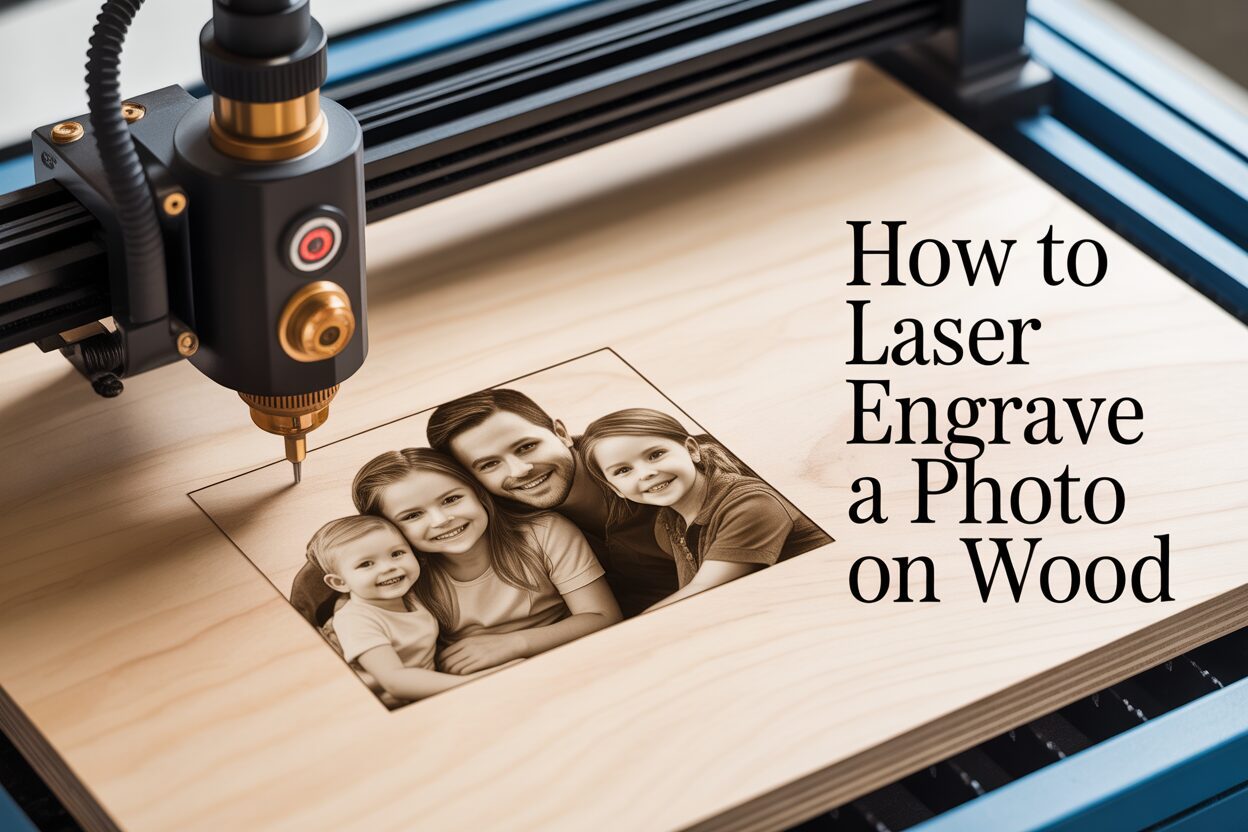
A Beginner’s Guide to Crafting Engraved Slate Coasters
A Comprehensive Guide to Crafting Laser Engraved Slate Coasters
A Guide to Crafting a Personalized Charcuterie Board
Charcuterie Board Engraving File – Wine & Grapes 3D Illusion…
$4.00Original price was: $4.00.$3.00Current price is: $3.00.(25% off)
Valentine Love Captions: 6 Charcuterie Board Engraving Files…
$8.00Original price was: $8.00.$5.60Current price is: $5.60.(30% off)
Bee and Honey Jar Charcuterie Board Engraving File | PNG Download #007…
$4.00Original price was: $4.00.$3.20Current price is: $3.20.(20% off)
Bee & Hive Charcuterie Board Engraving – HQ PNG Download…
$4.00Original price was: $4.00.$2.80Current price is: $2.80.(30% off)